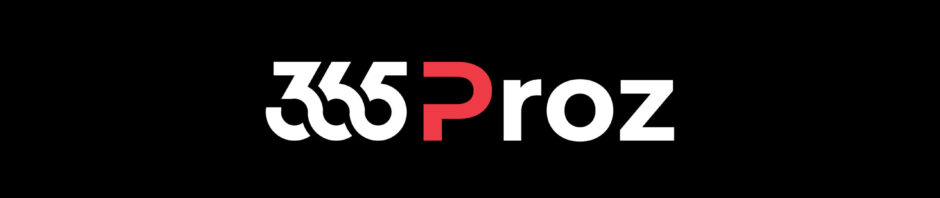When you install Dynamics 365 for Project Service, Resource Scheduling is also enabled that allows you to manage resources.
Resource Management Includes:
- Working Hours
- Resource Skills
- Resource Roles
- Target Utilization
- Characteristics
Scenario:
- For Tech Quantum – AU we are implementing Dynamics 365 Business Central.
- We need 3 Resource Roles: Functional Consultant, Technical Consultant & Business Analyst.
Create Skills:
-
In your Project Services App. Click the change area to go to Resources.

- Click Skills. This will list all the skill set available in the system.
-
Click New to create the following skills:
- Business Central (Functional Skill)
- C# (Technical Skill)
- Business Analyst (Analysis Skill)

There may be instances that the customer requires certifications. In that case you can create skills where the Characteristics is Certification.
Create Roles:
- Click Roles. This will list all the roles available in the system.
-
Click New to create the following Roles:
- Functional Consultant
- Technical Consultant and
- Business Consultant
-
While creating the Roles specify the:
- Target Utilization for the role. This is a percentage value.
- Click New Role Competency to add Skill set required for the Role. While specifying the role competency, you can specify the Proficiency (rating value), i.e. the level of skill/ knowledge required for the role.
NOTE: After adding the Skills in the role, if the Name field is blank, edit the record to specify the name.