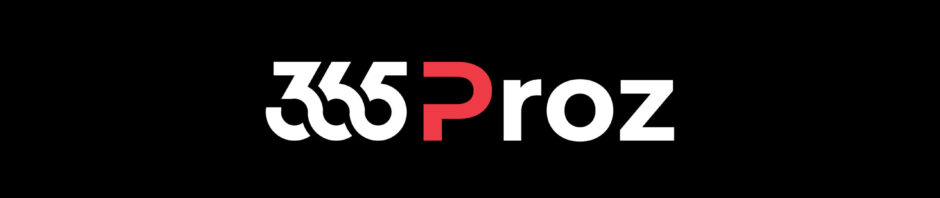What are Fields?
Fields store value based on data types (Text, Decimal, Lookup, etc.)
If entity is a table in SQL, Field is a column for that entity.
Field is represented in Dynamics 365 as:
CONTROL: On the Form
COLUMN: On the View
ATTRIBUTES: By developers (in previous version: Dynamics CRM)
Field Types
There are three types of fields available in Dynamics 365:
SIMPLE FIELD
- Contains data that is not based on formula
- Available field data types include: Single Line of Text, Option Set, Two Options, Image, Whole Number, Floating Point Numbers, Decimal Number, Currency, Multiple Lines of Text, Date and Time, Lookup
CALCULATED FIELD
- Contains calculations that use fields from the current entity or related parent entities
- Available field data types include: Single Line of Text, Option Set, Two Options, Whole Number, Decimal Number, Currency, Date and Time
ROLLUP FIELD
- Contains an aggregate value computed from the records related to a record, or a value computed over hierarchy.
- Available field data types include: Whole Number, Decimal Number, Currency, Date and Time
Field Naming Requirements
Field naming has two important components:
DISPLAY NAME
- User friendly name, which can be changed
- Displayed as column in Views and field label on Forms
- Display name can be changed on form editor but not on vie column
NAME
- Cannot be changed
- Changing display name does not impact the field name
- Used in Plugins, JavaScript and other custom code