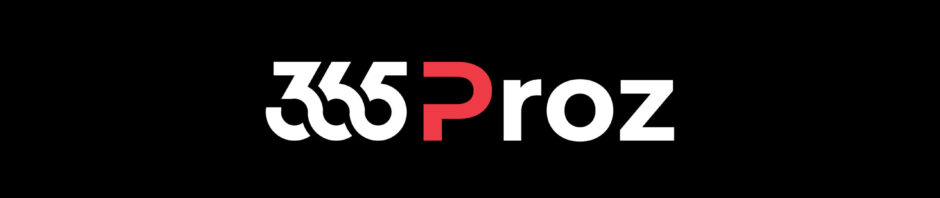There are three ways to create a Case in Dynamics 365:

Scenario:
- The company is: Tech Quantum
- The customer who is dealing with company is : Adventure Works
- The solution/ Services that company has provided to customer is: Trained Employees on Microsoft Dynamics 365 (with 30 days of support)
- Issues raised by the customer is: Not able to qualify leads in Microsoft Dynamics 365
Quick Create:
On the Customer Service Hub, click the New (+) button on the menu bar and select Case. This will open the Quick Create form for a Case.
Please note that you cannot use quick create for all the records in Dynamics 365, but most of them.

Fill out the information and click Save and Close.

This is the fastest way to create a case in Dynamics 365 by a support engineer. The case will now be available under Active Case, which you can also see on your Dashboard and can be further worked upon.
If you open the case you can specify more details.

Case Form:
To create a Case using Case Form you need to go to the entity Cases and then click New Case.

This will open a new case form where you can enter the case details.

Here you can use the Business Process Flow specific to your company and also specify and view much more information.
From Activities:
Let us say a customer has sent an email with an issue and as a Support Engineer you convert the email activity in to a case using Convert To Functionality.
Open the relevant activity from the Activities and click Convert To > Case.