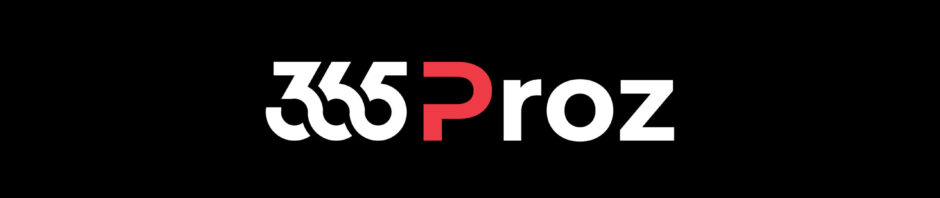Scenario:
A company has a large customer base and dedicated support system.
Presently, any support engineer can pick up a case and resolve it. But the challenge is with High Priority Cases. High Priority Cases are taking more time to resolve because currently they are not assigned to highly specialized team.
This is resulting in poor customer experience and directly impacting revenue.
Proposed Solution:
The company has decided to create a dedicated team to handle high priority cases for quick resolution and ultimately increase customer satisfaction.
So, whenever a new case is created with High Priority or case priority changes to High, it must be assigned to High Priority Team.
Perform the following steps:
- Go to Settings > Security > Teams
-
Create a Team say “High Priority Cases” team and add users to it. Members in this team will handle all high priority cases. (Optional)

Note: Setup the appropriate
- Go to Settings > Processes.
-
Click New.

-
Specify the following fields and click Ok.
- Process Name: Assign High Priority Cases to High Priority Team
- Category: Workflow
- Entity: Case
- Run this workflow in the background (recommended): Yes
- Type: New Blank Process

- Check the Workflow header settings and change the Scope to “Organization”. Note: If you define the scope as “User” then you need to set the Owner under Administration tab.
-
We would like to run this workflow when Record Field Change, so select that option. Select the fields and click Ok.

Note: Also select “Record is created”.
-
Now define the following conditions and set properties:

-
Activate the Process.

-
Create a Case with Normal Priority and check the Owner.

-
Change the Priority to High and then check the Owner.

-
In case there is any error or you want to check the process. Open the workflow, click Process Sessions.