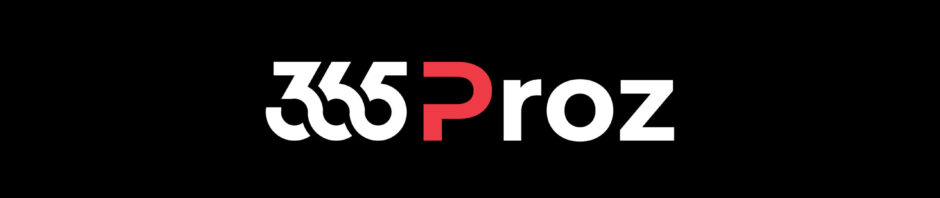Every resource has work hours defined in Dynamics 365, i.e. how many hours a resource will be working for an organization.
You can set the working hours in a Work Hour Template which will be used in Projects.
It defines how many hours resource will be available to work on a project.
Work Hour Template is also used for scheduling resource for a project.
Scenario:
– For Tech Quantum – AU, the resources are available from 09:00 AM till 05:00 PM AEST.
– There is a lunch break of 30 minutes.
– Working days are from Monday to Friday.
– Not observing holidays.
– Set Work Hours for a user – Spencer Low.
Personalized Settings
- Click on Personalized Settings.

- Change the Time Zone that suits you. In this example it is set to AEST.

Set Work Hour
- Click on Advanced Settings.

- Click Settings > Security > Users.
- Select a user, in this example “Spencer Low”.
- Select Work Hours.

- Click Set Up > New Weekly Schedule.
- Click Setup Work Hours. Set the work hours as required and provide the split / break as well.
- Setup Recurring Weekly Schedule.

- Click Ok. Check result.

NOTE: If you see “Cross Day” on the calendar, you might need to change the Time Zone in your personalized settings.