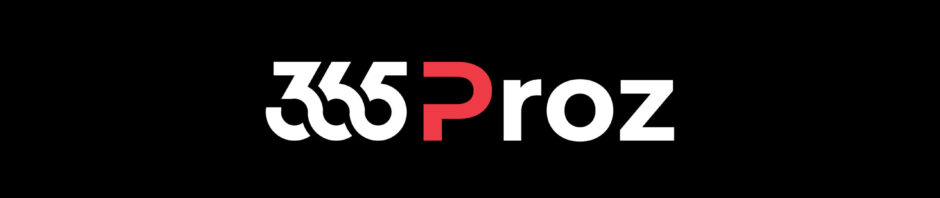This in continuation to Episode 11 and Episode 12, where we had discussed how to create a Quote and a Project, respectively. If you are reading this episode directly, I would recommend you to have a look at those episodes first.
Creating Project Contact (Statement of Work)
- Open the quote, which we had created in Episode 11.
- Go to Quote Lines tab and check the details.

- Check if the Project is assigned to the Project-based lines. For example, in this case you can assign the same Project, created in Episode 12, to the Fixed Price line.

- Check details under each tab and once you are satisfied, on the Quote, click Close as Won.

-
This will create and open the Project Contract, in Draft state. Note that the Project Contract is similar to Order in Sales, however, the form is different.
- Check all the details, which have been copied from the Quote.
- You can still make changes to the Draft Project Contract.
- In case you did not provide the Invoicing Schedule (for contract lines) at Quote level, the do it now, because this is the last stage where you can define the invoicing schedule.

- Once you are satisfied with the Project Contract, click Confirm. This will Activate the Project Contract and the Status Reason will be set to Confirmed.

Watch the video: