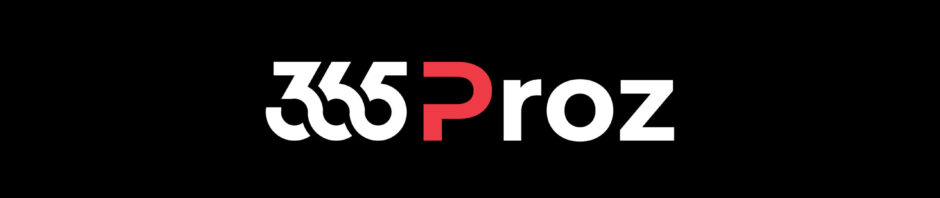Scenario:
As per the company’s policy, every customer and their contacts must get their KYC (Know Your Customer) done every six months.
It is easy to update Account’s Address, but it takes a lot of time when users need to update Account’s Primary Contact Addresses as well (which is same as Account’s Address).
There are 100K+ customers and on an average, it takes about a minute to update address of one contact. This also reduces the efficiency of the users.
Solution:
On updating an Account’s Address, their Primary Contact’s Address must be updated automatically without performing any manual process.
This would save a lot of time and users can focus on productive work.
Perform the following steps:
- Go to Settings > Processes.
-
Click New.

-
Specify the following fields and click Ok.
- Process Name: Update Contact’s Address When Account’s Address is Updated
- Category: Workflow
- Entity: Account
- Run this workflow in the background (recommended): Yes
- Type: New Blank Process

- Check the Workflow header settings and change the Scope to “Organization”. Note: If you define the scope as “User” then you need to set the Owner under Administration tab.
-
We would like to run this workflow when Record Field Change, so select that option.

-
Select the fields and click Ok.

-
Now define the following conditions and set properties:

-
Activate the Process.

-
Now open an Account which has Primary Contact and change the address on the Account. For example we changed details in “Street 2”.

- Since it’s a background process so there will be slight delay. After which you can see that the desired tasks are created automatically based on the trigger.
-
Open the Primary Contact and check if the record there is updated based on our settings.