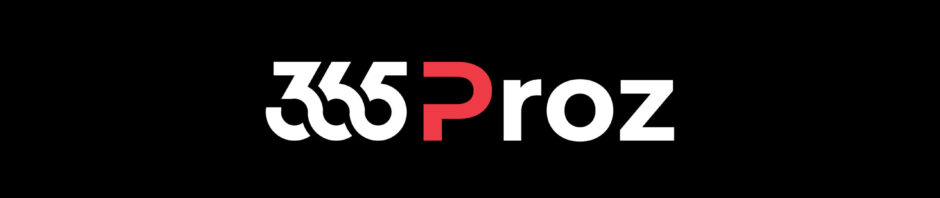Issue Description
The following issue has been observed at the time this article is written and depending on when you are reading it, the issue may have been resolved by Microsoft!
The article outlines a time zone-related issue when setting up business closures in Microsoft Dynamics 365 Project Operations. Here’s a summary of the problem:
Context
Two business closures were created using:
- Advanced Settings (Modern UI) – for “Public Holiday 1” on 27/05/2025
- Classic Settings (Legacy UI) – for “Public Holiday 2” on 28/05/2025
Note:
- System Time zone settings I (GMT+10:00) Brisbane.
- The dates used in the following scenario are only for demonstration purposes.
Problem Observed
- Advanced Settings (Modern UI):
- In D365 Project Operations, go to advanced settings, i.e. Power Platform Environment Settings.
- Click Business Management >> Business Closures
- Setup a business closer, say “Public Holiday 1” with:
- Start date: 27/05/2025
- Duration: 1 day
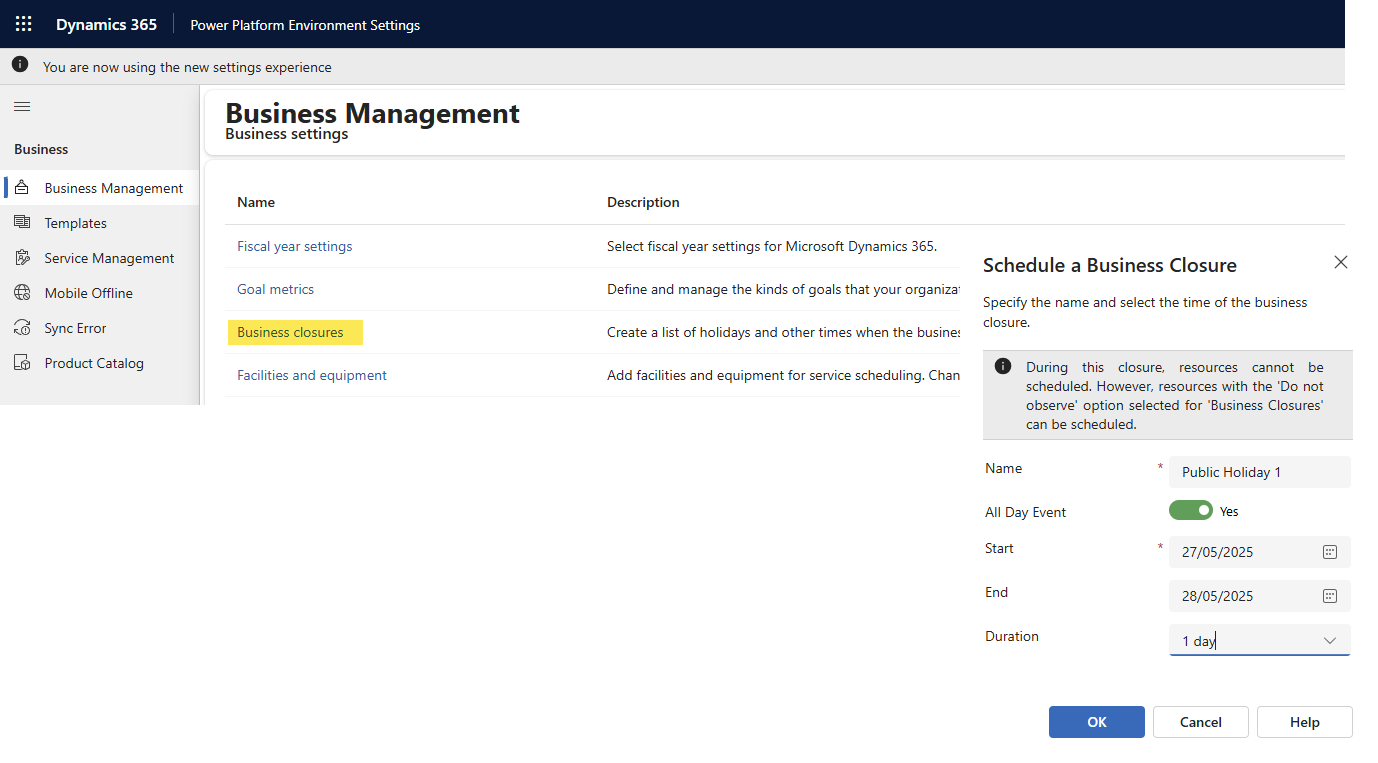
-
- The system sets the start time to 12:00 AM UTC, not adjusting for the local time zone (GMT+10:00 Brisbane).
- Result: In the project calendar, the closure appears incorrectly, with spillage across days.
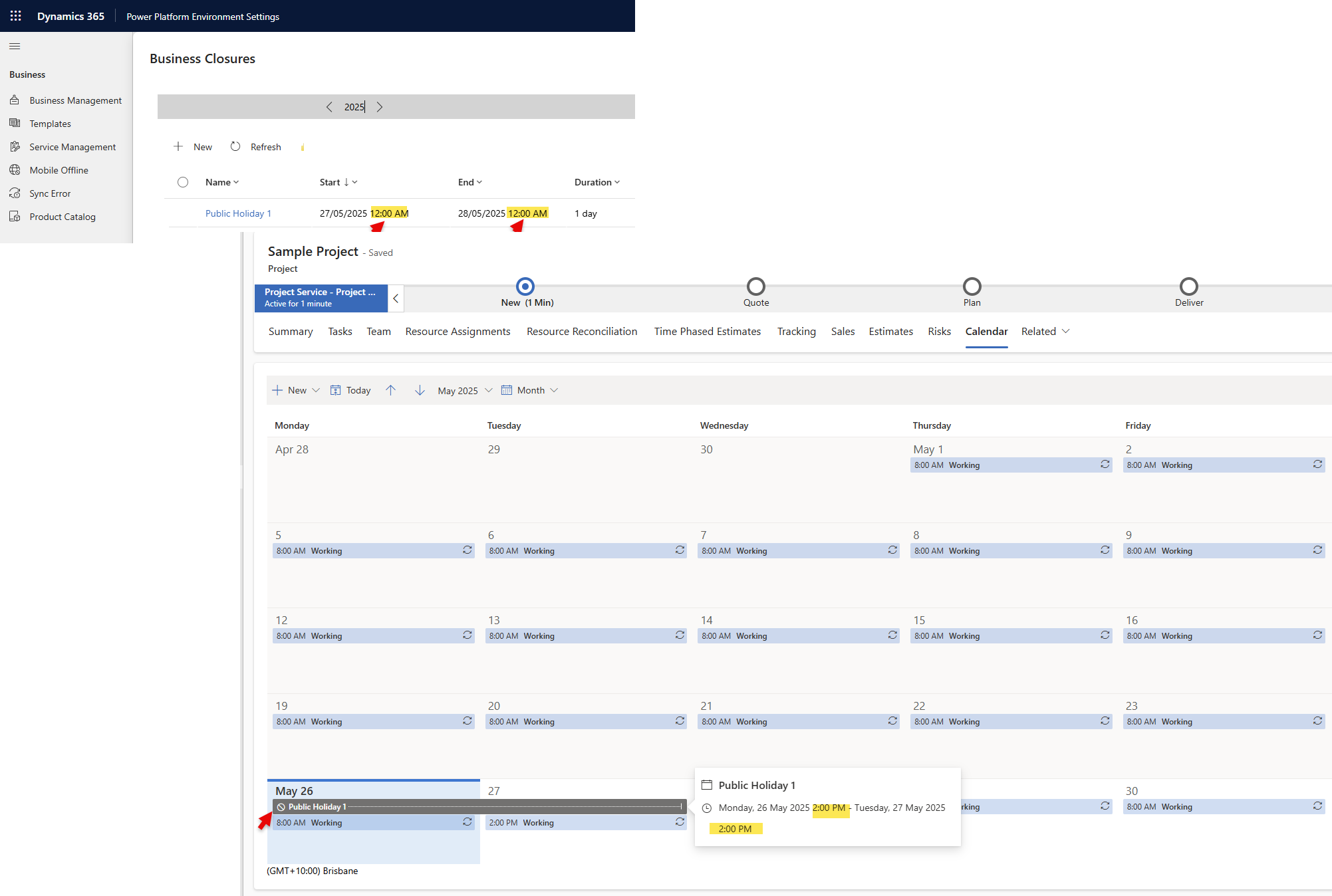
- Classic Settings (Legacy UI):
- Open classic settings page
- Go to Settings >> Business Management >> Business Closures
- Setup a business closer, say “Public Holiday 2” with:
- Start date: 28/05/2025
- Duration: 1 day
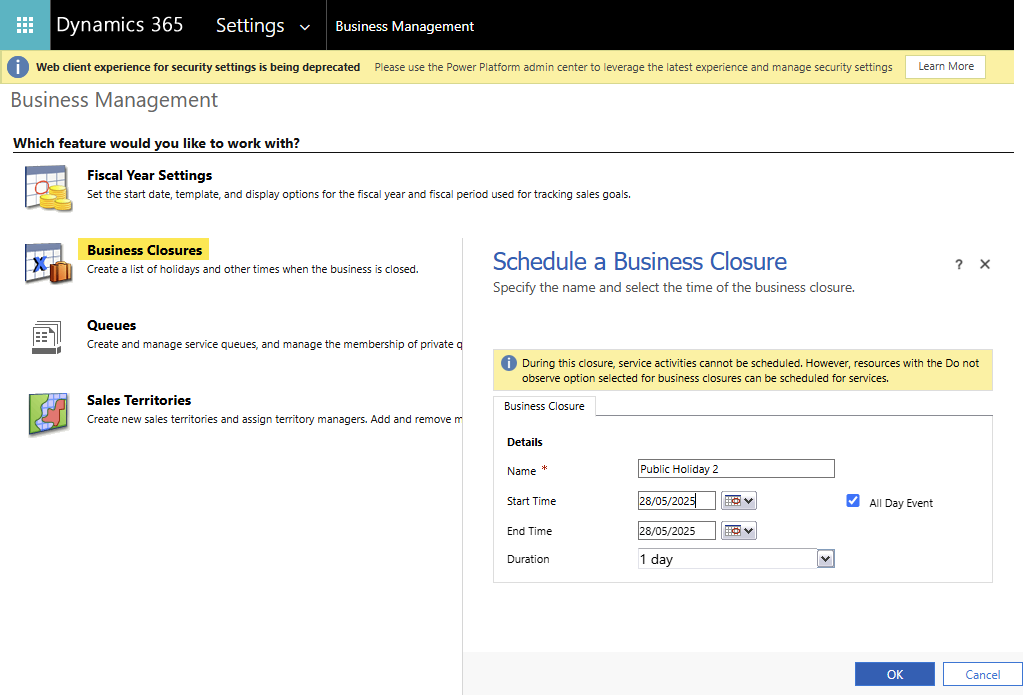
- The system sets the start time to 10:00 AM, correctly adjusted to local time.
- Result: The closure appears correctly in the calendar as a single-day event.
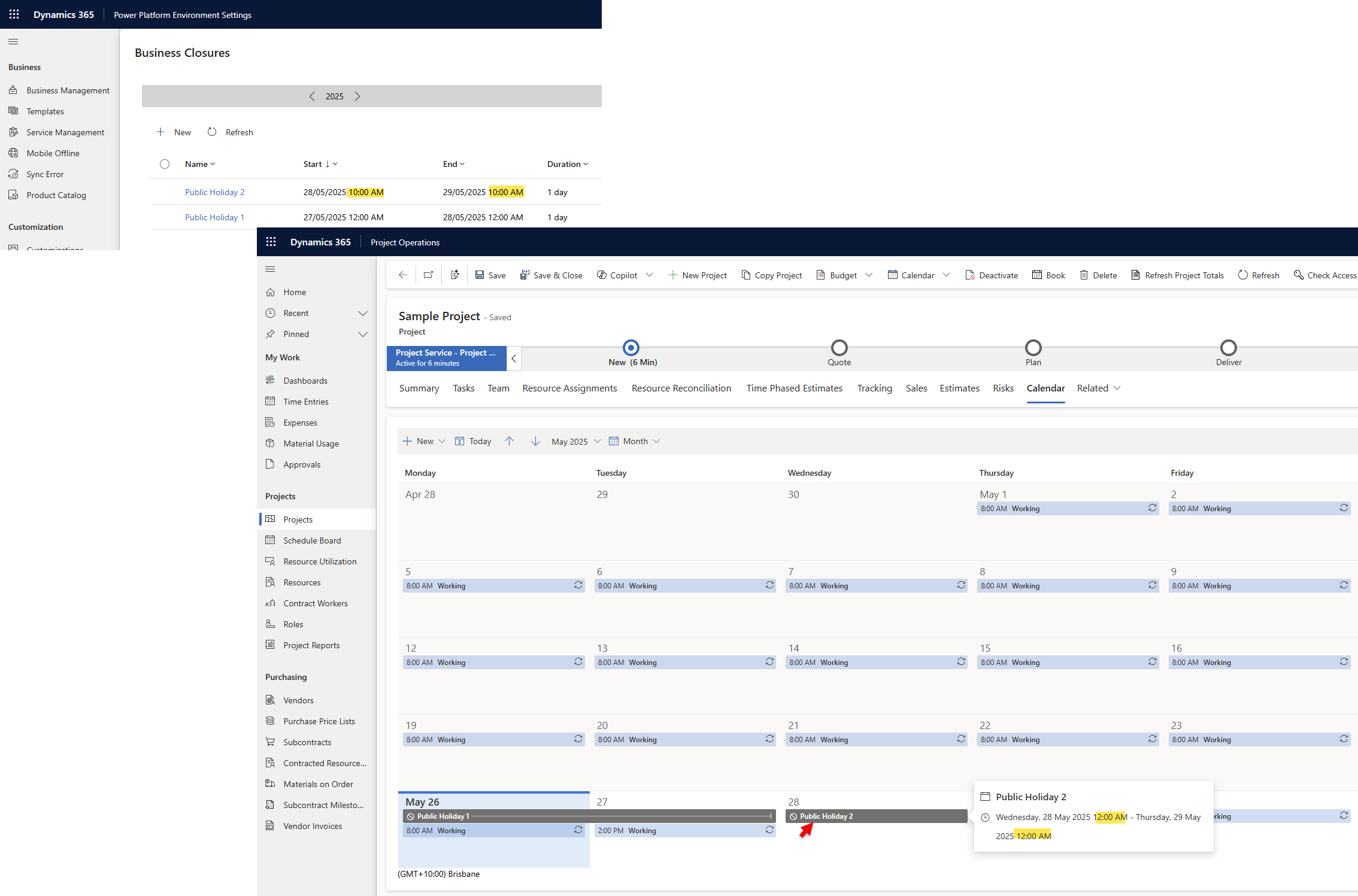
Conclusion
There is a time zone handling inconsistency between the Advanced and Classic settings pages. The modern interface does not correctly apply the local time zone, leading to incorrect calendar displays.
Workaround is to set the business closure using Classic Settings page.